How to make a Minecraft Server FOR FREEhow to make a minecraft server for free
Untitled Document
| This
info is FREE to print, if you want to copy any of our information, you
have to include the link of our Website into your copied text. Author:  ISE1844 - (Ilja Shevelev) ISE1844 - (Ilja Shevelev) |
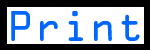 |
|
Hello and welcome to a tutorial by MakeGameServer.com.
Today we will be teaching you on how to make a basic minecraft server (Windows) without plugins (another tutorial about plugins will be made soon!).
1.Head down to http://www.minecraft.net/download and look in the Multiplayer Server tab, and click on the minecraft_server.jar (621 KB).
2. Once that is done, make yourself a folder for the server. Place what you have downloaded in that folder (this is so the server files save in a safe area and you don't accidentally delete them).
3. Open the .jar file and it will start making other files, this is part of the process don't worry. This has started a server for the first time, but it hasn't been tuned yet.
4. Close down the server by typing in 'stop' (without apostrophes). You will now have files called "World, Banned-ips, Banned-players, ops, server, server.properties, white-list'
5. You need to open the server.properties file with notepad. You can now tinker with the settings on your server. We suggest setting your max-players to 4 if your computer is not powerful if that is the complete opposite then leave it as it is :D
It's pretty straightforward to tinkering. If you don't want something and it says TRUE, delete it and change it to FALSE. Your port number should be 25565.
6. For this part you will need Hamachi. https://secure.logmein.com/products/hamachi/download.aspx and download the unmanaged version for it. Once that is done, make your account and make a network. Once you make the Network. It should tell you your network IP. Go back to the server.properties file and paste that IP into the server-ip tab.
7. On Hamachi, turn on the network by clicking the on button. Tell your friends to go on.
8. In the minecraft server folder, there should be a white list text file, add your's and your friends usernames.
9. Turn on the minecraft_server.jar file
10. Go on minecraft and head down to multiplayer, enter the hamachi IP address into the server address.
11. Press play and enjoy :)
Thanks for using MakeGameServer.com
© Copyright 2012-2025 - MakeGameServer.com
![]() IF YOU DID NOT UNDERSTAND SOMETHING, PLEASE LEAVE A COMMENT ON OUR FORUM
IF YOU DID NOT UNDERSTAND SOMETHING, PLEASE LEAVE A COMMENT ON OUR FORUM
|
|
|---|
|
|
